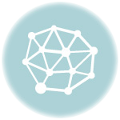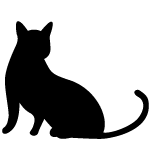
何となくxoops を弄っていたので、その際に変更が必要だった点を忘れないうちにメモ。
対処ディレクトリ内にxoopsを配置し、ブラウザでアクセスして初期設定を済ます。
その際、MySQLのデータベースを使うとして
# yum -y install mysql-server (インストールから始めるにはここから)
# /etc/init.d/mysqld start
# chkconfig mysqld on
# chkconfig –list mysqld
# mysql -u root (データベースに入る)
mysql> set password for root@localhost=password(‘rootパスワード‘); (パスワードを設定)
mysql> set password for root@’ドメイン‘=password(‘rootパスワード‘); (パスワードを設定)
mysql> delete from mysql.user where user=”; (匿名ユーザ削除)
mysql> drop database test; (testデータベース削除)
mysql> exit (インストールからの設定はここまで)
以下からxoops用の設定
# mysql -u root -pパスワード (MySQLにrootで入る)
mysql> create database xoops; (xoopsのデータベース作成)
mysql> grant all privileges on xoops.* to xoops@localhost identified by ‘パスワード‘; (新規ユーザxoopsを登録)
mysql> exit
として、準備をしておく。
PHPでの表示になる為
# yum -y install php-mysql
# yum -y install php-mbstring
として、上記二点もインストールしておく。
後は基本的に、初期設定時のパーミッション変更だけになる。
対象ディレクトリで
# chmod 777 uploads/
# chmod 777 cache/
# chmod 777 templates_c/
# chmod 666 mainfile.php
として、パーミッション変更。
ただ、このままだとヘッドラインで文字化けを起こす為、PHPの設定ファイルの変更を行う。
# vi /etc/php.ini (変更・確認部分は以下)
[PHP]
display_errors = On
[mbstring]
mbstring.language = Japanese
mbstring.internal_encoding = EUC-JP
mbstring.http_input = auto
mbstring.http_output = pass
mbstring.encoding_translation = On
mbstring.detect_order = auto
mbstring.substitute_character = none;
変更が終わったら設定を反映させる為
# service httpd restart
でApache再起動。
動作が正常か見定める為、対象ディレクトリ内で
# vi mbtest.php
<?php
header(“Content-type: text/plain”);
var_dump(ini_get_all(“mbstring”));
?>
といった内容のファイルを作成して、ブラウザでアクセスしてみる。
エラー表示でなければOK。
その後、ブラウザでアクセスして初期設定を行う。
ユーザ等はxoopsで。